|
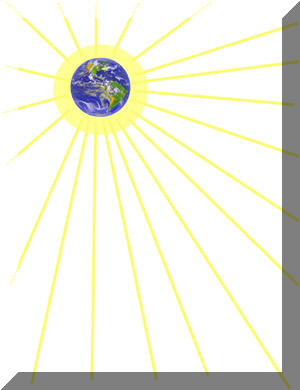
To Serve Jesus

Faith Pleases Him

Print Tray Cards

Print Labels
Download
Trial Version

WebNet
What's New
Instruction
Booklets

Menu Management
Service
Request
HIPAA
Compliance
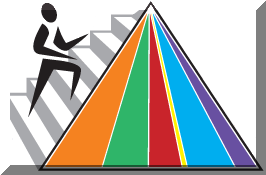
Food Pyramid
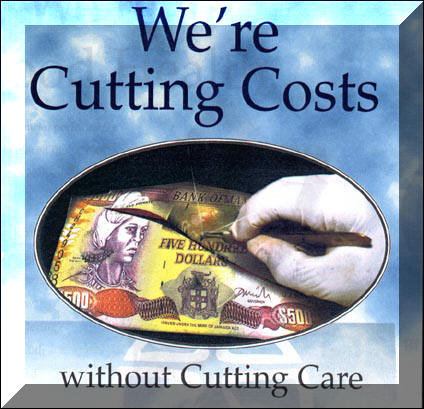
Active Price
Comparison
Program

Active Menu
Management
Program

References

Archives

Vintage
Active System Website

CC-DM Course
CC-DM Booklet
CC-DM Exam
CC-ADM
Course
Home Page
| |
This page displays an up-to-date listing of changes, fixes,
and enhancements to the
Active System. Each Month, all subscribers
to the Active System receive a monthly
report to keep them informed and to provide additional instruction.
The following is
a listing of all these reports. July 2006
I. Clinical Issues:
Developed a Graph of Nutritional Labs along with the Graph of weights. These
graphs are
accessed by clicking the RD Tab and then clicking Wgt Graph. In addition,
another feature
was added which takes a picture of each graph and places it in a separate folder
on your
hard drive. These graphs are then available for the Annual Assessment of the
resident.
This assessment is Assessment Version 17. You can click the Assessment button
from the RD
tab and then use the up and down arrow button to select version 17. This prints
a detailed
nutritional assessment with a picture of the weight graph and the graph of
Nutritional labs.
The Nutritional assessment program in Windows is now complete and is much easier
to use
than the DOS version. Not all menu items have a nutritional analysis, but most
do. If a
particular day of the menu is abnormally low in calories, it is probably because
the entree
has not been analyzed. You can cut and paste the nutritional analysis of a
similar entree
using the provided cut and paste buttons, or the analysis can be entered
directly.
a text file
Backup provisions are complete for the automatic backup of tray cards into a
text file
and a PDF file. These files are automatically uploaded for safe keeping to the
Active
Healthcare website provide your computer is connected to the internet and
UpLoading has not
been disabled. A CD Burner has also been installed. Click Facility and click CD
Burner
Backup. Blank CD's cost approximately 25 cents. You can backup to CD once a week
at a cost
of $1.00 per month or $12.00 per year. These provisions will ensure that all
your data can
be restored if your computer breaks down. Remember, your computer is a machine,
and it will
breakdown eventually. The upload of the PDF file ensures you can get back up and
running
on any other computer immediately.
II. Production and Service Issues:
Now when you change a diet, transfer from the hold unit, take a person of bed
hold, or
restore a person from the Reserve file, a letter indicating this action is place
at the
end of the line on the Roster for that resident. For example, if you take a
person of
bed hold, an R is placed at the end of their line on the roster. This indicates
Return
from hospital. If you change a person's diet, a D is placed at the end of the
line etc.
This can be used to flag the resident for consideration by the Dietitian for
review.
OPI cards will be available soon. This is a duplication of another small Tray
Card
program that has patterned their cards after the Active System. Reverse
duplication
eliminates any consideration of the copycat system.
The Backup program now includes a Large Yellow Button for going to Local Status
and a
large pink button for going to network status. This is for facilities that have
access
to a laptop and want to copy the Active System Data to the laptop and then take
the laptop
home, or to the conference room on the other side of the facility. The options
on the
backup program allow you to do this in an organized fashion and the program
evaluates the
date and time stamp of each file to minimize copying and to avoid overwriting
newer files
This option is not fool proof, but it will allow you to copy back and forth
across a
network and provide you with the capability to take the Active System anywhere.
Call the
Active Healthcare Staff for a walk through and further explanation of this
powerful
feature.
The way in which the Active System loads programs needed to be changed due to a
change
in Windows XP. A small, but annoying delay was inserted into the loading of each
program
using the current method. The new method is much faster, but there is now a need
to insert
a Message box after Admitting or Discharging a Resident. Simply click OK to
continue.
Otherwise, you will find the Active System to have a much faster response.
June 2006
I. Clinical Issues:
Renovated the Nutritional analysis program and updated the database for all new
menu
items. To get this update, you will need to do a mini update by clicking the
pink update
button on the roster screen and then click the S1 button for special #1
download.
Renovated the Profile Care Planning program. It is now completely functional.
Simply
hilite a resident and click Profile CP (Note: You must be on the RD Tab). Then
click
Analyze and then Assemble. When you analyze, a 100 item profile for the resident
is
assembled in about 3 seconds. This also identifies 6 to 10 problems or concerns
for the
resident. When you click assemble, a nutrition assessment note is assembled, a
rap summary
for all raps, and a comprehensive interdisciplinary care plan. The process is
completely
customizable and is the ultimate in streamlining of the assessment and RAI
process for all
disciplines.
Added a Clip feature. You can now hilite a resident on the roster and click the
Yellow
C button at the top of the Name section. Instantly, you will be presented with a
Clip of
the resident's clinical data. You are then asked if you want to print the clip.
You can
answer yes, no or cancel. Regardless of your answer, the clip is copied to the
windows
clipboard. You can then go to any windows based MDS program and paste the clip
to windows
for care planning, rap summaries, etc.
II. Production and Service Issues:
The foreign language module is still in development.
There was a recent computer crash in one of the facilities. The computer shorted
out and
was completely non-functional. The data had been backed up to the website, but
there is no
way to get up and running before the next meal if you do not have a computer at
all.
Therefore, it is vital that you stay one uncut set of tray cards ahead so you
can copy that
set as needed until you can get another computer. Another alternative is also
being
developed. This is a JPG backup. We are currently installing the capability of
automatically
storing a compressed picture of your tray cards as you are printing. This
compressed
pictures can then be uploaded to the AHPG.net website, and/or copied to a memory
stick or
burned to a CD. A small and portable program will accompany the JPG files to
allow you to
print a set of tray cards from any computer. We were going to use PDF
files for this
purpose, but PDF files have no compressability and a set of tray cards took up
to 900 MB.
The JPG backup should be only 5-10 MB. We will also be developing a WEB based
option for
printing tray cards. PLEASE NOTE that Web based tray card programs are NOT HIPAA
compliant.
Therefore, the Active System WEB tray card program will require a small download
program to
de-crypt your data on your local computer. All other WEB based tray card
programs do not
have any local computer processing capabilities, and are therefore, by
definition, sending
un-encrypted resident data over the public internet. Any hacker can troll the
internet for
your resident's data and capture it. They won't be breaking any laws, or hacking
any
usernames or passwords. They will be simply collecting information presented in
the public
domain.
A new business card in enclosed. The card has the usual Cell Phone number on it,
in
addition to a new Vonage Internet Phone Number and a Vonage Fax Number. This
will allow
reception within Nursing Home buildings where the Cell Phone loses coverage.
Please realize
that the Vonage Phone Numbers will only be available when setup in a Nursing
Home. All
other times, the Cell Phone would be the contact point.
May 2006
I. Clinical Issues:
The cardex program has been renovated to allow even faster input of clinical
data
You can now simply click Hb, Hct, Alb, BUN, Cre and get a box filled with all
the possible
values for that lab. Then simply click the value that applies to the resident
you are
assessing and you have the lab value inputted in two clicks. This same technique
is used
for all clinical data input from the Admission Date, Birth Date, Physician,
diagnosis,
meds, skin assessment and mini risk assessment. In other words, you can do an
entire
nutritional assessment data input with the mouse and input data in one fourth
the time.
Continuing the updating of the Nutritional Analysis data base to update the
analysis
of all the recently added menu items.
Upgrade of the website is complete. The website now has 10 GB of space, which
leaves
much much more room for uploads. You can now upload all your data, not just the
changes,
all your menus, and all your schedules. Go to Facility, click internet monitor
and click
the appropriate button for the upload you want. Right click the UpLoad Changes
button to
UpLoad all your cardexes and comment files. There is also a renovated Backup
program in
the Facility Drop down menu. This program allows you to copy all your cardexes,
comment
files, and menus to any drive letter. There is a listing of drives available to
your
system on the opening screen. Simply click the drive you want. It could be the
network
server drive assigned to you, or the drive letter assigned to the memory stick
you connected
to your computer.
II. Production and Service Issues:
Installed a new font for the system as a result of installing the Active System
on a
New Toshiba Laptop. The Desktop theme had a metallic silver look and it created
a black
background for many of the text boxes in the Active System. Additionally, one of
the main
fonts had a bold look to it that was difficult to read. Therefore, the Arial
Narrow Font
was used instead. This new font was installed in all the programs in the active
system.
Therefore, when you do a mini update, this font will be installed. This can
cause your
system to not be able to display the font if the font was already installed on
your system.
To correct this, you will need to re-boot your computer, and then everything
will look fine.
Corrected many difficulties in the adjustment of the margins in the menu
program. The
system was not saving the numbers in the boxes in the upper right corner that
are used to
adjusted the top and left margins. Also, different values are now being saved
for the
display menus and the spread sheets. Which one is saved depends on which type of
menu is
currently being displayed on the screen. Also improved the mechanics of the
spreading of
menu items. Now, you can press F3 to place the cursor in the search box. This is
in addition
to the Alt-S that still works. Also, after pressing F1 to spread, the red line
drops down
one line to be ready for the next line of input for the menu.
Continuing work on the translation of the menus to the eight other languages.
Hopefully
this will be ready by July.
April 2006
I. Clinical Issues:
Added the Federal Nutritional Assessment form to the Active System Nutritional
Assessment
program. This is version 15. The system will automatically fill out two thirds
of the
form automatically, and will soon fill it out 100% automatically.
Completed the risk meeting individual report for each resident discussed in the
risk
meeting. This is version 16 in the nutritional assessment program. It is another
format for
getting individual discussion documentation into each individual medical chart.
Added more options to the backup program to allow you to copy data files to a
server.
This can be done instead of putting your current data on a server. Therefore,
your system
will not go down if the server goes down. You do, however, need to remember to
copy your
data to the server each day. Two other alternatives are available for backup.
You can
purchase a memory stick of 512 MB or greater and copy your data to it. You can
also get
an SD card reader and an SD card (same card used in digital cameras) and copy
data to the
SD card. Each of these options cost 70 to 100 dollars and they can be used to
copy data
back and forth between a computer at work and a computer at home while
maintaining a back up
copy of your data on the memory stick or SD Card. (Note: Windows XP recommended
for both
computers)
II. Production and Service Issues:
Added Dysphaga, Dysphagia I, Dysphagia II and Dysphagia III symbols to the list
of symbols
available for your tray cards. The Active System looks for the key words Dysph,
Dysph I, etc.
Use the orange D, D1,D2 and D3 buttons at the bottom right of the Admission
Screen (F3 screen)
to properly place the key words into your diet order. A dysphagia diet column
can be placed
on your spread sheet. Dysphagia I is the same as a Pureed diet with emphasis on
complete
smoothness of the puree. It is best to combine Dysphagia diets with either the
pureed diet
and/or the Mechanical Soft Diet with special instructions. A special instruction
page for
printing on the back side of the spread sheets, or printing as an additional
page is being
developed. This will be a place to put special instructions for Dysphagia Diets,
Finger
Food Diets and Reduced Concentrated Sweets Diets.
There is now an Reduced Concentrated Sweets Diet option available to you in the
Active
System. You can convert your current NCS diet column to RCS by going to the Edit
Menu Screen
clicking Copy and then clicking the Convert to RCS button. Caution should be
used when
switching to RCS. At least one facility has already been sited using this diet
when they
did not make sure that the RCS diets clearly got 1/2 portions of regular
desserts.
The Nutritional Analysis program is currently being converted to a windows
version of the
program. The DOS version works, but it is too cumbersome to use. Please wait for
the
windows version and you will find it much more user friendly and powerful than
the DOS version
This portion of the Active System is one of the last portions to be converted to
Windows.
March 2006
I. Clinical Issues:
Began work on an official Annual Assessment which extends beyond the already
very
complex and comprehensive Nutritional Assessment in the Active System. The
Annual
Assessment will include a weight graph and a meal consumption graph. It will
also
include a history of the resident's pictures. This new assessment will
appropriately
be called an Annual Assessment, because it will include summary and graphical
information
that would only apply if you are looking at an entire year, or many years.
Corrected the Pureed Diet tally on the tally sheet. The sheet was clarified to
read
Regular, Mech Soft and Pureed Diet Components at the top of the tally sheet to
include all
residents with each of these components.
Included an UpL button on the Roster to allow for encrypting and uploading
individual
Resident Cardexes at the click of a button. The encrypted file is uploaded to
the secure
(Non-Public) area of the website for download only by the Active Healthcare
Staff. This
button will be expanded upon to allow uploading of a wide variety of files for
communication to the Active Healthcare Staff.
Expanded the title bar of the Cardex Program to include all the information you
need
to fill out Section K of the MDS. Therefore, you can go into a resident's cardex
by hiliting
the resident and pressing the "?" key (without using the shift key). Then
minimize the
Cardex and go to your facility's MDS program. Once in section K, you can place
the mouse
cursor on the minimized cardex button on the Task bar and the Title bar
information will be
displayed for your reference.
The Website now include a Download Trial Version Link in the Upper Left corner.
Anyone can
go to www.ahpg.net and download this trial version (47 MB) and be up and running
on a 30 day
trial of the Active System within 20 minutes.
II. Production and Service Issues:
Adjusted the Menu Program to make the transition from Spread Sheets to Week at a
Glance to
daily menus more smooth and reliable. Also added calendar drop down boxes to
make it easier
to input menu start dates. On the easy overlay, there is a left and right arrow
key to move
the menu forward or back 28 days without having to look at the calendar to
figure out where
the next menu cycle starts.
Adjusted the Food Temperature sheets and installed the option to change any
temperature
sheet and then click Update Template to make the change permanent.
Adjusted the Production Sheet program to make it easier to get your first
production
sheets started. There was some difficulty kick starting this program the first
time you
used it.
Added more watermarks. Download the new ones from the Watermark link on the
website.
February 2006
I. Clinical Issues:
Updated the standard comments in the system to recommend only Multivitamin with
minerals and not Vitamin C and Zinc for residents with skin breakdown. This is
in line
with the prevailing evidence that Vitamin C and Zinc Supplements are not
necessary to
promote wound healing and MVI w/minerals is more than adequate.
Installed the Tubefeeding and Diet List into the Pocket PC download program.
This is
a prelude to allowing Pocket PC users to choose Tubefeeing formulas and input TF
regimens
and have BEE and BMI calculations done and compared to TF regimens to ensure
adequacy of
the ordered tubefeeding regimen.
Corrected the problem with the resident names being XXXX ed out in the CDM
comment
sections. This was caused by the comment encryption program that automatically
runs
twice a week before the comment files are uploaded to the secure area of the
Active
System Website. The CDM comments were overlapping with the encryption file. This
was
corrected and the two can exist together now.
Installed a purple UP button on the roster screen. When you click on it, you are
offered
a list of data selections that can be encrypted and uploaded to the secure area
of the
Active System Web site. You ca now hilite a resident and click UP and input a 1
and click
OK and the hilited resident's cardex will be encrypted and uploaded instantly to
the Active
System website. This file can then be retrieved by authorized personnel to offer
clinical
and technical advise regarding the resident. This can also be done for resident
comments,
spend down sheets, recipes, inventory, menus, employee schedules etc.
II. Production and Service Issues:
Added another Roster to the Roster Program. Click MealSupp and you get a roster
of
residents with their diet and any supplements they have on their trays. The
system
searches for key words such as Ensure, Glucerna, Glytrol, Shake etc. and prints
the line
in the Yellow Box (Tolerance Box) if a match is made. The system also searches
the green
check boxes for at Brk, @ Brk, at Lch etc.
Please NOTE: When we refer to the "Roster Screen" we are referring to the
opening
roster of residents that appears after you enter your Active System Password.
The Roster
Screen DOES NOT refer to the Roster Program, which is loaded when you click the
Roster
button from the Roster Screen.
Renovated the employee schedule program to include the capability of
automatically and
instantly calculating each employees total houss for a given pay period. A star
is placed
beside the total hours if an employees hours includes overtime.
The Pocket PC program is now operations and will download all resident cardex's
to a
Pocket PC in less than 30 seconds. The employee schedule will also download and
you can
choose to download Dietary, Laundry, Housekeeping, Nursing, Maintenance etc...
schedules, or
all schedules.
Spend down sheet program was enhanced to allow you to input your PPD for Food,
Non-Food and
supplements and have the system calculate your budgeted dollars based on ADC
(Average Daily
Census). Clarified the current calculated PPD based on spending versus budgeted
PPD. Also
improved the ability of the system to automatically backup your Spend Down
Sheets and make it
easy to copy a backup back to the current spend down sheet.
January 2006
I. Clinical Issues:
Adjusted the weight list program to include a check box option for
re-calculating weight
percentages. This option is necessary if you are pulling weights from another
computer
system into the active system (interfaces are available for visual giftwrap and
ILoc programs)
Once the weights are pulled, the percentages need to be calculated for the
weights. This can
be done by pressing enter on the new weights for each resident, or by ckecking
re-calculate
percentages in the Weight List Program (available under the RD Tab, or Resident
Drop Down
Menu). Then, the percentages for all weights for all residents are re-calculated
before
printing.
Added a Picture button to the FTool program. Now you can take pictures of
resident
pictures, download them and then use the P button to assign them to the resident
numbers.
Therefore, you can get all pictures for all residents into the system in about
30 min.
This is provided your facility is already taking pictures of residents, which is
probably
the case.
The Pocket PC application is at the very final stages of development. Within a
week, we
will have a fully functional program that loads all the resident cardexes from
the Desktop
within 20 to 30 seconds. This is with a windows XP computer. Windows 98 requires
100x more
time. Yow will be able to admit, transfer, discharge, change diets, tube
feedings, calculate
BMI, BEE and TF Kcal, Pro and fluid. You will have access to all weights, labs,
skin
assessments, meal consumption and diagnoses, AND be able to change and/or input
new entries.
Essentially, you will have the entire Active System in the palm of your hand.
You can take
the Pocket PC to meetings, to the Nurses station and do assessments, and to Care
Plans.
II. Production and Service Issues:
Added a very unique and powerful feature to the menu program. All menu items
were
marked for the number of servings of vegetables, fruits and milk they contain.
Then the
system was programmed to count up the total number of servings of milk, fruit
and vegies
per day. This allows you to track your compliance with the new 2005 Food
Pyramid, AND ....
you get a great deal of credit for the content of all your menu items. In other
words,
custards count as 1/2 serving of milk, Vegetable soup counts as 1 vegie,
cobblers count
for 1/4 to 1/2 fruit serving, etc. Therefore, you don't have to add one entire
milk,
3 entire vegies and two entire fruits per day. You end up only having to and 1-2
vegies
or fruits and milk only on some days. You reduce the financial impact of the
Food
Pyramid by at least 50%. Also note, that the Food Pyramid calls for a variety of
fruits
and vegetables, You cannot simply increase the serving sizes on your current
menu. This
not only focuses attention to your serving sizes, it does not comply with the
instructions
that go along with the 2005 Food Pyramid.
By next month, there will be a CD Burner built right into the Active System.
What is
the advantage of this you ask ? This will lead to you being able to put a blank
CD into
your computer and simply clicking a button and all your Active System Data being
backed up
to a CD. No fiddling and finding files and folders, just the click of a button
and walk
away from the computer for 5-10 minutes and you are completely backed up to CD.
This feature
assumes your computer has a CD-Burner as part of your CDROM. This is probably
the case if
your computer is less than 5 years old.
December 2005
I. Clinical Issues:
Worked out the kinks and glitches in the new FTool program. This program
dramatically
facilitates the processing of pictures of documents in the medical chart to
allow for
rapid assimilation of pictures of physician's orders, meal consumption sheets,
labs,
weight sheets, face sheets, admission assesssments, transfer sheets and skin
assessments.
Essentially, you get the important parts of the medical record on you screen
instantly.
It is estimated that the total time to process 10 charts is 15 to 30 minutes.
Then you
have everything you need to do comprehensive, accurate and up to date
assessments on the
computer, as well as ready access to vital forms in the medical chart through
the facility
network. This is also why it is necessary to have the Active System password
protected, and
you should exit the program if you are leaving the computer open to
un-authorized use.
The find pictures button is working well in the PutPicture program. Simply take
pictures
of residents with a digital camera. Connect the camera to computer with the USB
cord that
comes with the camera. Then click PutPictures from the Facility drop down menu,
or the
button under the Dietary Tab. The program finds the pictures in your camera.
Then
assign pictures directly from your camera, rather than downloading the pictures
to your
computer and then finding them on the computer. You click on the picture in the
camera,
the picture of the resident comes up, you type their resident number in the pink
assign
box and click assign.
Remember to update your computer this month. Simply go to the roster (opening
screen)
and click the pink update button. Answer Yes. Then a box will come up telling
you to wait
45 seconds and then click OK. You may have to click OK more than once, waiting
30 to 45
seconds between each click. Once it goes through, a message box will come up.
Click OK and
then click Unzip.
II. Production and Service Issues:
Finished the development of the fortified foods menus. Also added several
fortified foods
recipes. These opgrades will be available to you after doing an update. You will
also note
many more special backgrounds for printing the display menus. These are
backgrounds or
watermarks number 146-170.
Corrected the problem with printing Back to Front tray cards while printing by
dining
location. This in turn created a problem printing Back to Front while printing
by meal.
All these options have now been renovated and the system will fully support
them.
(Of course, you need to update your system first.)
Added more fortified foods recipes to accommodate the 2006 regulation to have
more than
one fortified food each day and for the fortified foods to change daily. To
print these
recipes, go to the recipe program. Type Fortified in the Search slot and press
enter and keep
pressing enter until the recipe you want is displayed. then click the green
print button.
There is no official word yet on 2005 Pyramid compliance requirements for
Nursing Homes.
However, it is recommended that you Check Pyramid on the menu program (click
advanced)
and you add an instruction line that will appear on each meal in which you can
delineate
the foods you will send in addition to the trays to comply with then new Food
Pyramid.
Remember, Active Healthcare will manage you menus for a nominal monthly fee in
addition to
your subscription fee. For an additional 25.00 per mo, you can get your menus
printed in
PDF format to print on any computer. Menu changes can be requested by e-mail or
by phone.
Active Healthcare will manage your menus as a corporate dietitian would, only
with much more
flexibility for you, your staff and your residents.
November 2005
I. Clinical Issues:
Added Notations to the Weight Variance Printouts to show what was marked for
sorting
the residents in order to make sure the reader of the report knows how the
report was
assembled. Also added the Date of Admission and the Admission weight to the
Resident
name section of the printout.
Added comment lines to the skin assessment section of the cardex. As you scroll
from
line to line, a with box will appear in the upper left. This is where comments
for the
skin assessment go.
Enhanced the FTool program to allow the streamlined downloading of digital
camera
pictures into various clinical folders. Attach the camera to the computer, then
click
FTool, then click the yellow find pictures button. Then click any of the small
lettered
buttons to assign the current picture to the resident and place it in a clinical
folder.
The letters on the buttons are described in more detail if you place the mouse
cursor
on the button. One purpose for the FTool program is to allow you to go to the
medical
chart and take photos (set camera on macro) of documents you need to do
assessments. Then
you can simply gather photos for all the residents you need to assess and
download them to
your computer and use Ftool to view the photos and input the data into the
Active System and
do your assessment. This is much faster than bringing the chart to your office.
You can
leave the chart on the Nursing Unit. Additionally, you have a mini-copy of the
medical
record on your computer for quick and easy reference. This is ideal for meal
consumption
sheets, weight record sheets, labs and physician's orders.
II. Production and Service Issues:
Added a series of elegant and fancy back grounds for your daily display menus.
As always,
you need to do a mini update (simply click the pink update button on your
roster) to get all
the enhancements described in this report. With the fancy back grounds, you also
have to go
to the website www.ahpg.net and click downloads and download the watermarks
link.
Added several fancier versions of the spread sheets and weekly menus. Go to your
menu
program (after updating) and click advanced. Look for the Ver box in the upper
right. Input
a number between 1 and 8 to view the various versions that are now available to
you.
You can now print between 1 and 7 days of menus on your daily display menus.
This will
allow you to print 3-4 days of Breakfast, Lunch or Supper Menus on one page and
the remaining
days on another page in order to put them in a fancy restaurant style menu
folder to be placed
on your dining room tables for your residents. This is an easy way to make your
menu
presentation very elegant for the residents coming to your dining room. We are
also
exploring large origami printouts that will allow you to display the menus
and/or resident
table mates on fold out center pieces for you dining room tables.
Pocket PC efforts are resuming. Active Healthcare is now offering to provide a
Pocket
PC as part of routine dietitian consulting services. See enclosed card.
October 2005
I. Clinical Issues:
Added notations to the weight variance report to reflect the various options
selected when
the report is assembled. This will allow you and tech support to have a record
of the options
selected when the report was assembled. Also corrected the census to reflect the
actual
census on your rosters (total facility census) rather than the total number of
residents on
the report. Note: All weights on the weight variance report are analyzed back
30, 90 and 180
days. You do not need to input the dates to reflect a beginning date six months
prior to the
current month. It is best to only input a range of dates approximately 30 days
in duration.
Indicating dates farther back will tend to cause the report to reflect weights
closest to the
beginning date and then there will not be enough room to show current weights
for the resident
Added an FTool option to allow you to view various files on the system. You will
note a Find
Pictures button in the Ftool program, as well as the Put Picture program. These
buttons
are to be clicked after you connect a digital camera to your computer. The
program will then
find the pictures on your camera. You can then click them and assign the
pictures to
residents. This makes it much easier to download resident pictures and assign
them. The
FTool program (at the top of the roster beneath the option buttons) will also
allow you to
quickly assign pictures of documents to residents. It has been realized, that
taking pictures
of documents is much faster than scanning documents. Therefore, you can take
pictures of
Resident meal consumption sheets, or weight sheets (make sure Macro is selected
on your camera
and the flash is on). Then use FTool to assign the pictures to residents. When
you hilite a
resident on the roster and click FTool, their weigh sheet will be displayed if
one is present
If you right click FTool, their meal consumption sheet is displayed
Corrected difficulty with clearing out the NMP column for those of you who would
like to
begin using the Active System to manage your weekly weight programs. Click NMP
from the RD
Tab and then click clear NMP. This clears the NMP column on the roster. The
hilite each
resident you want to be on weekly wgts. Press Enter or click on them to load
their Admit Scrn
Place an L in the NMP box to admit them to weekly wgts. Then put an L in the NMP
slot before
printing the weight list.
II. Production and Service Issues:
Added a Fortified Foods box to the menu spread sheets. By the first of the year,
if you
plan to continue to offer fortified foods, you will need to offer a different
fortified food
at each meal, as well as an alternate. This is what the fortified foods box does
for you.
By checking this option on your menus, it will analyze your menus and list
appropriate
fortified foods for that menu. This ensures the variety and alternate that will
be required
by the State as well as minimizing the production demands because the fortified
foods are
fortifications of menu items already being produced by the kitchen. This all
assumes you are
using a menu in the Active System, or you have inputed your menu into the Active
System. Once
you get the hang of it, inputing a menu into the Active System only takes a few
hours. Even
less time is required if you adopt a menu that is currently in the system.
Complete menus are
prenent in the following day ranges ... 1-28 51-78 101-128 151-178 201-228
251-278 etc
up to 951-978. It is easier to adopt one of these menus and then change it to
your liking.
See the Menu Management Booklet on the Website (www.ahpg.net and click
Instruction Booklets)
for a step by step guide to inputing, changing and printing menus, or call for a
walk thru.
A drop down list of all the available menus was added to the advanced menu
screen. This will
make it easier for you to review the menus.
A Pocket PC version of the system is underway. Much progress has been made and a
working
version will be available soon. With this version, you will be able to quickly
(approx 1 min)
copy your data to a Pocket PC and carry it around with you through out the
facility. You
will be able to make Diet Changes, input and view weights, plan tube feedings,
gather
information from the medical chart to do nutritional assessments, etc.... You
will
have the entire Active System at your finger tips, or in your pocket. A Pocket
PC costs
approximately 375.00 and the storage card costs about 30.00.
September 2005
I. Clinical Issues:
Added several options to the Weight Variance Report program. You can now check
the
box to start your weight listing at the time the weight variance occurred. This
option
if available for those that are surprised when a particular resident appears on
the
weight variance report. You can also, now, include or exclude significant weight
gains.
The title of the weight variance report now includes any sorting options
selected in order
to ensure the reader is aware of the sorting to produce the weight variance log.
Added the listing of Thickened Liquids breakdown to the Diet Tally. This was
done to
accomodate the possibility that residents on thickened liquids may require
different food
items than resident on the same diet, but not on thickened liquids.
Added the cabability of putting special Speech Therapy Instructions on the tray
card.
These instructions are in 3-D Yellow Glass blocks for terrific emphasis. The
down side is
that the information has to be in graphic form. Therefore, you must provide
Active Healthcare
with the instruction your Speech Therapist wants, and then we convert it to the
graphic
and you download it to your computer. Email ST Instruction requests to active@ahpg.net.
To select the graphic for a particular resident, look to the bottom of the
Admission screen.
You will see the S.T. with an up/down selection arrow. Click the Up arrow to
scroll through
the ST Instructions available. Of course, you need to update your system first.
Simply click
the Pink Update button at the top of your roster.
Adjusted the Combo Weight List to search for weights in each month according to
Week 1,
Week 2, Week 3, and Week 4 instead of the first four weights the program
encounters in a given
month. This is much more useful and it ensures that representative weights are
always listed.
II. Production and Service Issues:
Improved the uploading of your encrypted data that is being done twice a week if
you are
connected to the internet. The new enhancement ensures that the upload is
finished before it
allows you to exit. You will now see the message "Still Uploading... wait 5
seconds". The
idea is to keep clicking OK until it goes through. This is only a safeguard.
Usually, it
will go through on the first click. However, some files were being cut off
before the upload
was finished and the file was unusable. This new method will ensure you are
getting a clean
upload, and your data is safely backed up twice a week.
The Certified Assistant Dietary Managers course is now available on the web
site. It is
recommended that you select a person in your department to go through the course
to be
certified, and then you will have a valuable aid within your department, and a
true backup
person for when you go on vacation.
Added HIPAA compliance settings to the tray card program and to the Label
Program.
Added the Dup button to the menu item list program. This will allow you to
duplicate
menu items and then change the name of the duplicated item. This will facilitate
creating
new menu items. The idea is to find an item that is similar to the one you want
and the
duplicate it and change it's name.
Enhanced the Finger Foods Menu creation program. When you click FF on the Edit
Menu program
you are asked if you want to copy the current menu to the Finger Foods Menu. If
you answer
yes, then the menu days indicated to the right of the print button will be
copied to the
Finger Foods Menu. Then, re-spread the menu and you have a Finger Foods Menu
that coincides
with your original menu. Please note that the Finger Foods Menu in the Active
System is an
entire new dimension of the menu, instead of just a column on the spread sheet.
This approach
is much more realistic and it addresses the fact that residents on Finger Foods
are not always
on Regular Diets. The Active System provides a Finger Foods Diet for ALL Diets.
August 2005
I. Clinical Issues:
HIPAA Compliance has been re-visited to accommodate facilities that wish to take
specific measures to ensure HIPAA compliance. Please note that tray cards with
resident pictures and the resident name are within HIPAA regulations as long as
the tray card is not placed on the dining room table face up before the meal.
However, the tray cards and labels now have a HIPAA compliance setting that will
allow you to place a filter (or a screen) over the picture, and/or to abbreviate
the last and first name of the resident for stricter HIPAA compliance. See the
light teal blue box in the tray card program (next to Tray Card radio button)
and at the top of the label program. Change the number in the box to change the
HIPAA setting.
Corrected the Weight Variance Log program to address the problem encountered
when the user defined setting was not used and the analysis occurred in the
first week of the month. Download the update for this correction.
Added Speech Therapy special instruction graphic to the tray cards. The graphic
contains specific instructions from Speech Therapy. The instruction is selected
for each resident concerned. This is done in the admission screen. See the S.T.
up/down arrow box at the bottom of the admission screen. Click up or down to see
the S.T. instruction appear in the box below. Currently, there are only 2 sets
of instructions. Have your Speech Therapist write out his/her instruction set
and e-mail it to Active Healthcare (ahpgnet@ahpg.net) to have their instructions
put in the list. We can have up to 99 different instruction sets. The selected
instruction set is displayed in a yellow 3-D box around the resident picture. It
really stands out.
II. Production and Service Issues:
Added a meal instruction line to each meal in the menu program to allow for
adding instructions to each meal for compliance with the 2005 USDA Food Pyramid.
The idea is to add a tray of a variety of juices, milks, fruits and vegetables
to each meal. A tray of the specified items is sent to each nursing unit and to
the dining room. The staff is then trained to offer milk, juice, fresh fruits
and/or vegetables as they pass the trays. In this way, you can comply with the
Food Pyramid without a great deal of waste.
Color Printing is now being done at a cost lower than black and white printing.
This has been successfully done with a Cannon Pixima 3000 printer ($100.00). The
key is to take a thin nail and heat it with a match and puncture each of the
four ink tanks. Then inject each tank with the appropriate color ink. DO NOT
remove the ink tanks from the printer. Puncture and inject them while they are
still in the printer. Unplug the printer once the ink tank carriage has moved to
the center of the printer. Then picture and/or inject ink. This works very well,
and is definitely worth the trouble in order to keep color printing at a very
low cost.
Added the ---- LIKES ---- and the -- DISLIKES -- titles to the tray cards when
you use the check boxes to select likes and dislikes for the resident. These
title appear a the top of the appropriate columns.
Added the capability to print a large 1, 2, or 3 in the lower right corner of
the tray card to indicate the feeding skill of the resident. Check feeding skill
on the advanced settings and then a 1 for min assist, 2 for assist and 3 for fed
by staff will appear on the tray card. The setting is placed in the F6 mini risk
assessment for the resident.
To obtain all these updates, simply click the pink update button at the top of
your roster. Remember, you must be connected to the internet before you click
UpDate.
July 2005
I. Clinical Issues:
Skin Log program renovated to accommodate 5 versions of skin assessment reporting
and summarizing. This program is accessed from the Nursing Tab. It will
facilitate the accurate and timely communication of skin assessments for all
resident and aid in the tracking of interventions for skin healing.
Added a policy and procedure for a fortified foods program to the policies and
procedures. All policies and procedures can now be downloaded from the website
by going to www.ahpg.net and clicking
downloads and then clicking login and then clicking Policies and
Procedures from the list. Note that all the inservices are available as
well.
Continuing the work on the palm top application for the Active System.
Continuing work on development of the Certified Assistant Dietary Manager course
to be offered through the website. Choose your assistant and the course will
walk them through the key features of the Active System to allow them to become
a very productive and effective assistant and your backup person.
Once you do the mini update for this month, you will see a pink update button in
the center top of the roster. Click this button to do a mini update directly
from the roster. You must be already connected to the internet. This button will
save you from having to go to the website and click downloads and then click Run
or Open etc ...... Note, however, this update button is not available until you
do the required update for this month. See the last paragraph under Production
and Service Issues.
II. Production and Service Issues:
Menu Day Picker added to the tray card program for aiding in the setup of Cycle
Menu Days in conjunction with calendar days. Note that this Menu Day Picker only
shows up as a Tray Card option if you are printing Select Menus.
A reset button was added to the Tray Card program. When you click this button,
you are asked whether you want to reset the tray card program to the default
settings which are the settings for printing standard tray cards. This would be
useful if you need to get back to a good starting point for printing tray cards.
Enhanced the Roster program to include a Large Portion tally. This tally is
based on the key word "Large P" which can be added to the Diet Order as "Large
Portions" or in the likes and dislikes.
Added the option to place a Red Outline Box around any line in the Yellow Likes
and Dislikes box by placing a "^" in front of the line. This is a "carrot" which
is added by pressing Shift-6 on your keyboard. If you place an "=" sign in front
of the line, a green outline box for likes will be placed around the line. These
symbols are now automatically added when you select likes and dislikes from the
drop down green and pink boxes. This is a way to make all your likes associated
with a light green color and all your dislikes associated with a red or pink
color.
Refined the Daily Menu Printing program to allow you to edit the daily menu and
change the fonts and font size.
June 2005
I. Clinical Issues:
Adjusted the Progress Note assembly program to accommodate vegetarian diets.
The
reference to red meats as good sources of protein & iron is eliminated when a
resident is on a vegetarian diet.
Renovating the skin assessment and skin log program to
integrate a standard
treatment and preventive equipment list. The lists are user definable and are
selected by simply clicking the treatment and/or preventive equipment you want
for the resident. The character coded (TCodes & PVECodes) are stored on
the skin
assessment for the resident and the actual description is printed when the skin
log is printed. This will allow for a very detailed recording of the skin
assessments,
treatments and preventive measures implemented for each resident
with skin
breakdown.
Included the capability of placing a graphic where the resident picture would
normally go on the assessment and fax recommendation. The system is now
designed
to allow you to select a graphic to print in place of the picture whenever
the
resident's picture is not present. This graphic could be the facility logo, or
any
other general picture. The picture needs to be placed in the
c:\wjs\clipart\tabart
folder and named T1.jpg ....... T99.jpg. Then place the number in the
appropriate
box at the top of the Assessment program or Fax program.
Corrected the Roster program which thru an error if the admission date for a
resident was an invalid date.
Updated the tube feeding formulary in the Active System and cross referenced all
formulas to their closest equivalents from other vendors. Adjusted the Factors
program
to ensure that you can use this program to adjust the activity, stress and
protein
factors for each resident and have then kcal and protein requirements
updated.
II. Production and Service Issues:
Enhanced the Daily Menu program and the spread sheet program to include the
standard font selection interface. You can now print Daily Menus and
Spread Sheets
and Week at a Glance in any font and any size font. You can also
make the print bold
and/or in italics.
Continuing work on the Pocket PC application which will allow you to download
your
database to a palm computer and carry it with you through out the facility and
input
changes and then download the changes to your desktop computer.
Continuing work on the development of an Assistant Dietary Manager Certification
program which will be available to your staff online. This will be a tremendous
aid to
you in training your key backup personnel. The course will be designed to train
your
assistant to use the Active System to do your ordering, scheduling, menu
management and routine printing of tray cards, select menus, rosters, weight
reports etc.
Improved the Internet Monitor program to allow you to upload hwp and download
jsec files in order to make it easier to maintain the security on your system.
Improved the Fluid Restriction worksheet to prevent the system from including
erroneous text in the diet order at the top of the worksheet.
Adjusted the backup program to allow backup to the a: drive as well as any other
drive on you system.
May 2005
I. Clinical Issues:
Updated the tubefeeding formulary in the Active System. It now includes
130 formulas with the compositional breakdown for Tube Feeding regimen
calculations. A cross reference list of equivalent formulas for each
formula was also added. The printout of the formulary was adjusted to show
the equivalent formula cross reference. This is now a very useful information
sheet for your staff and for Nursing.
Adjusted the Nutritional Assessment printout to include a specific listing
of the adaptive equipment pulled from the adaptive equipment picture
descriptions. This if only for the adaptive equipment selected from the
picture catalog (accessed by clicking Adaptive Eq button). It is recommended
that adaptive equipment be indicated in this manner, as it is very helpful to
have the pictures of the adaptive equipment on the tray card.
Note that you can do a nutritional assessment on scanned nutritional
assessment forms instead of the formal assessment drawn by the Active System.
The only down side to doing this is that you can have the Active System
Automatically fill out the assessment without going through the assessment
completion test and assembly process. Therefore, there is a chance that the
mini nutritional risk assessment may not get filled out with regards to the
skin assessment and that line may be blank. If this occurs, the background of
the comment screen and the nutritional assessment screen will turn red. This
indicates you should check the mini risk assessment against the skin
assessment because the two do not match. We could not put a message box
to indicate this because it would stop batch printing of nutritional summaries
We could not fill out the risk assessment automatically, because this would
cause a mini risk assessment to be done every time a skin assessment is done.
II. Production and Service Issues:
Enhanced the Daily Menu Printing program to include the ability to change
the font to any font installed on your windows system. Also, a box for
Breakfast, Lunch ans Supper was added to allow you to add feature items to
each Daily Menu Meal.
Corrected the printing font on the Meal Committee minutes program. This
program is a tremendous asset for documenting all your menu management efforts
each week and/or month. If you recorded all your menu changes and menu
enhancements in accordance with resident and family requests, you would have
a clear and concise record of all your quality improvement efforts. This is
the basis for a formal menu management system. Access the program by
clicking the Resident drop down menu on the Roster screen. Resident Meal
Committee Meeting is the second to last option on the drop down menu.
The Internet Monitoring program has been greatly enhance to allow more
communication between your system and the Active System Web Site. A pink
|button called UpDate has been added to the Roster Screen. When you click
this button, the Mini Update is downloaded from the Active System Web site
automatically and run. You no longer have to go to the web site, click
downloads etc. We are building on this useful tool to pull diet and
nourishment information from the various facilities using the system. All
the information is encrypted before being sent over the internet. Soon, we
will be able to compare Hshake, MedPass, Magic Cup ... usage between
facilities, in addition to comparing Tubefeeding, Mech Soft, Pureed diet
|usage etc. You will be getting a printout to compare your facility to
other facilities. The other facilities will be numbered and you will only
know what region of a give State they are from.
April 2005
I. Clinical Issues:
From the Roster Screen, Use Ctrl-S to set the date for inputting weights,
labs, skin assessments and meal consumption information. Ctrl-S means hold
down the Ctrl Key and while holding it down, tap the S key with the other hand
A box will come up that will allow you to input dates. These dates will
stay in effect until you press Ctrl-S again and change them, or until the
next day, which ever comes first.
To input weights quickly, set the date for weights as above and then start
at the top of your roster. Press F2 and the residents weights appear with
the cursor ready for input of the next weight for the resident. Input the
weight and then press Ctrl-Right Arrow. Note that the residents name at the
top of the screen has changed to the next resident on the roster and the
cursor is placed at that residents next weight. Input their weight and
press Ctrl-Right Arrow for the next resident ..... continue until all your
weights are in. This works for monthly weights. For weekly weights, you
will have to press Esc after each weight and go back to the roster and find
the next resident on weekly weights and press F2 again.
Note:if no date is indicated for a weight, the date will become one month
from the weight above if that weight is not in the current month.
Otherwise, one day will be added to the date of the wgt above. This
speeds up putting in a large number of monthly wgts for one resident
or inputing three daily weights upon admission.
The Fax Recommendaton Program was enhanced to allow you to input the date
you want to search for. This applies for facilities using the Active System
for their Nutritional Assessments, and they want to re-print a fax
recommendation made on a previous day.
Fixed the F1=Find button that was inadvertently disabled on a recent update.
This would only apply if you updated from the website during the past 3 weeks
II. Production and Service Issues:
Active Price Comparison is now ready. Any Facility that wants to save
10% on their total food cost should contact Active Healthcare to arrange for
your order guides to be updated with your prices in order for you to begin
using APC. It is recommended that you have at least two vendors, but we can
compare within one primary vendor and still provide considerable savings.
Active Menu Management is now being developed. This will cost an
additional $28 per month. It involves uploading your resident data to
the Active Health Website (this is being done automatically with encrypted
files if you have internet access). Active Healthcare will then take your
resident data and produce your monthly theme meals and print table tents,
special place matts,table ornaments that are resident and facility specific,
Flyers and Tray Card setup files for printing special occasion tray cards.
The printing will be done to PDF files and mailed to you on a CD. The CD
can be placed in ANY computer and printed by simply clicking on the file
and then clicking print. There is no setup required and no changing of
settings on your Active System. PDF files operate independently of the
Active System or any word processor or spread sheet program. All files on
the CD will be password protected.
Fixed the Menu Program that was not saving minor changes all the time.
There was a tendency for the system to not shave a star you put in to make
a menu item a house item. This was corrected, so that any change, minor or
major is saved automatically no matter what.
Enhanced the Spend Down Sheet Program to better tally meals in the meal
count sheet and clarify the calculated PPD on the spend down sheet.
All enhancements discussed in this report can be added to your system by
doing the mini update from the website. password to unzip is active2005.
March 2005
I. Clinical Issues:
Corrected/Renovated the MDS Section K program to accurately determine if
a resident is on thickened liquids regardless of whether thickened liquids
is part of the diet order or not. In other words, if the word "Thick", "Honey
or "Nectar" is found in the likes and dislikes section of the cardex, then
The system will determine that the resident is on thickened liquids. The
down side to this is that you cannot give resident's "Honey Buns", you have
to call them "Danish" or Hny Buns. We err on the side of safety and assume
Honey is referring to Honey Thick Liquids.
Corrected the problem with the adjustments for activity, protein needs and
stress factors not being saved under the Factors button in the cardex program
for those of you who are doing nutritional assessments on the system.
What if analysis if available for planning tube feeding regimens.
Go into the resident cardex. Press Ctrl-P to post the current TF regimen.
Adjust the current regimen to see what the calculations show for the new
regimen. You can keep the changed regimen or press Ctrl-C to change back to
the old regimen.
Included E-mail buttons on the resident cardex, Wgt variance Reports,
and discharge summaries. This will allow you to send these encrypted reports
to anyone on the Active System. If you send them to anyone else, they will
receive a garbled e-mail that makes no sense. This internal e-mail system
will be used more and more as we learn to communicate quickly and easilty
to other people using the Active System
II. Production and Service Issues:
A new security system is in place and is part of this months required
update. Most facilities have already been updated. If you haven't done
the required update, be sure to do so before the end of the month.
Go to www.ahpg.net. Click Downloads. Click
the second link on the list
called the Mini Update. Click Run. Once it is
downloaded, click Run again,
then unzip, then enter the password. 91 or 92 files will be unzipped.
Then click Unzip
again and 40 files will be unzipped. Wait until the black
box goes away.
Then close everything out and go back into the Active
System. A long message
will appear. Click OK. An E-mail will be sent.
Wait for 5 min to get a response E-mail to secure your system.
A special cost saving program and a special menu management program is under
intense development. Some information regarding this is on the website
Click on the APC and the AMM buttons on the left hand side of the website for
more information.
February 2005
I. Clinical Issues:
Corrected problem with Wgt Variance Log Program. If you put in a user
defined percentage, then the last weight for many residents did not show on
the report. Also, the "?" for the user defined percentage was not showing up
next to the weights that met the user defined criteria, or the "?" was over
writing the "+" or "*" markings. All these problems were corrected and posted
in the mini update on the website. Go to www.ahpg.net, click downloads,
click login, click mini update, click open or run, click OK & unzip. Type the
password active2005 (all lower case, no spaces).
An internal email system is being developed. It is being developed in
conjunction with a new security system. In other words, the new e-mail
system is going to be used to secure your systems at the next required
update which is by May 1, 2005. Therefore, it is recommended that you obtain
this update as soon as possible during the month of April. When your system
begins to say you have so many days left to update, then go to the website
and update your system by downloading the advanced update.
The new e-mail system will allow you to communicate directly with any
facility on the Active System if you know their three character facility
abreviation. This abreviation will show up in brackets in the upper left hand
corner of your screen. Your system will automatically check for e-mails to
you every 20 minutes. If one is found, it will automatically be displayed on
your screen. All e-mails on the Active System are encrypted before being
sent, and they can only be de-coded by a person using the Active System.
Therefore, we will be able to safely send reports with encrypted resident
information and financial information.
II. Production and Service Issues:
Adjusted Roster program adjusted to tally Hi Cal pudding by key word and
by check boxes.
Adjusted the likes and dislikes list to include columns for kcal and protein
content for any item on the likes, dislikes or nourishment lists. If you
do an update from the website, you may aslo need to update the likes and
dislikes list. The default list on on a link farther down the list of
downloads.
Adjusted the easy overlays on the tray card, labels and menu program to
include any item that you need to change each time you print. If you setup
the program from the advanced screen to not require the item (such as date on
card) then the item will not show up on the easy opening screen.
Included the ability to print the hydration box on tray cards depending
on the dining location. Simply put a "@" in the description column on the
dining location list for that dining location. Also, a check box was added
to the put hydration box area of the tray card program. It the third box is
checked, then hydration boxes will print on residents with fluid restrictions
and thickened liquids.
January 2005
I. Clinical Issues:
Added another weight report to the Weight Lists Program. The Monthly Weights
listing will list 62 residents per page and print 12 months worth of weights
depending on what start month you indicate at the top of the program before
printing.
Refined the date input for the weight section of the cardex. If you input
a weight without a date, the program will automatically add 1 to the month of
the date above the line you are working on. This is OK for inputting a series
of monthly weights for one resident. However, new admissions often have
weights taken daily. Therefore, if the date above the line you are currently
working on is in the same month and year, then the program will only add 1
to the Day.
Note that the security on the care plan program did not carry over to 2005.
If you are using the Active System to automatically assemble your care plans,
then you need to do the mini update from www.ahpg.net again. Remember the
password to unzip is active2005. (All lower case, and no spaces)
Nine (9) training Videos are now available on the Website. You must
download and install the DivX Codec in order to view these videos. You must
also have speakers installed and working on your computer for the sound to
be heard. Speaker systems for computers are only $15 to $20 at CompUSA or
Best Buy. The videos are ideal for training staff to input residents and to
print tray cards and labels.
II. Production and Service Issues:
Installed "EASY" overlays for the Tray Card Program, Label Program and the
Menu Program. These are drastically reduced or simplified tops for these
programs. You can still get to the more complex and powerful tops by
clicking the Advanced button. The purpose of these EASY overlays is to
make only the options you need for routine printing available. You setup the
program to print the way you want from the Advanced screen, and then the
EASY screen loads automatically and you use that screen for most of your
printing. NOTE: available by downloading the mini update at www.ahpg.net
Installed color coding for the menu spread sheets to assist in menu
planning. Each menu item has been assigned a color based on its major
component. ie. Beef items are brownish red. Pork items are light blue etc.
Then, you can check Color and presto, your spread sheets are now a multi
colored printout (or on the screen) and you can easily see if you have too
much Beef, or chicken or Pork etc. Next will be assigning actual colors to
each menu item and then you can easily determine if you have enough color at
a particular meal, or if all items are yellow etc.
Added Excel worksheet support to the spend down sheet program. Click the
Excel button and the spend down sheet will be loaded into Excel. Then when
you exit Excel, the Excel spread sheet will be transferred to the Active
System with any changes you made while you were in Excel. NOTE: You must
have Excel installed on your computer, and you must enter your Excel program
through the Active System for this to work properly.
December 2004
I. Clinical Issues:
Reviewed the Weight Variance Report Program and added the option to user
define a flag for a specified percent change or percent loss in a given number
of days. The flag is a "?" which will show up beside the weight if the weight
meets the pre-defined criteria.
Also explored the possible glitch when you input dates in the wgt variance
report of 06-01-04 to 01-06-05. The program did assemble the report, but it
was blank if you put 01-06-04 as the ending date.
Adjusted the Roster program to put the actual Tube feeding regimen on the
roster instead of just the word tubefeeding for tube fed residents. This
regimen will not show up on the roster until the system goes into its updating
routine at the beginning of each day.
Changed the pictures on the left hand side of the Tab Area on the Roster.
There are 120 pictures after your system is updated. Click the picture to
move up one and right click it to move down one.
Required Update must be done some time in January. Some facilities report
a message stating that you have only 25 days left to update before March 31.
This should read January 31. Go to www.ahpg.net. Click Downloads. Input
anything in the password box and click login. Then click Advance Update.
Click RUN (or Open) and when the help message box comes up, click OK and then
click UNZIP. You will be asked for a password. Click OK and it will unzip. Let it process your
changes. This will take 2-3 minutes. Click OK to any message boxes and you
are done.
II. Production and Service Issues:
State of affairs program written. When the system is updating at the
beginning of the day, it will make a state of affairs report for the day
an record all the residents in your facility with their diets, TF regimens
likes, dislikes, nourishments and medications. Then you will be able to
click Facility, then State of Affairs at the bottom and then input any date
from the date of update forward and you will be given the report on the
screen for the state of affairs for that date.
Fixed the Food/Steam Table Temperature Sheets Program that gave an error
message if the date was not in the proper format.
Developed a training video for setting up the active system. This video and
others will be available for download soon from the website. This will be
a very useful way to train your staff to do the basic data input and printing
Menu Costing has been added to the menu preview program. Simply click
Cost and your menu will be costed. This assumes you have the up to date
menu item lists. These can be downloaded from the website or from the
archives (click the archives icon on the left column of the home page)
Note: If you have added menu items to your menu item list, these new items
will be over written by the default menu item lists and you will need
to re-enter them into your downloaded menu item lists.
Upgraded the Nourishment Production Roster available from the Roster Program
to indicate which Vanilla Hshakes are tallied because Vanilla is specified and
how many were assigned to Vanilla because no flavor was specified. Did the
same for SF Hshakes, Apple Juice and Nectar Apple Juice.
November 2004
I. Clinical Issues:
In preparation for the "Safety Net" program, the uploading of changes
on Mon, Wed and Friday includes care plans, MDSs, Weights, F7 comments and
the entire cardex of residents with changes. The Safety Net Program will be
an additional feature whereby Active Health Personnel review all of your
clinical information and compare it to the diet and nourishments the resident
is on, as well as the MDS and Care Plan. This will be a way to ensure that
you have built a safety net to catch all residents at nutritional risk. This
ongoing process will make sure you and your staff intervene in a timely manner
and document all intervention on your assessments and care plans.
II. Production and Service Issues:
The recipe file has been greatly expanded this month. It now holds 2725
recipes instead of 1000. To get you additional recipes you will need to go
to the website www.ahpg.net. Scroll down the left side and click on Archives.
This will bring you to the Archive Website. This is a personal webserve
maintained only for Active System Subscribers. You will note that the
download list is more extensive. To get all your recipes, you will need to
download Recipe1, Recipe2, Recipe3, Recipe4 and Recipe5. This will take
several hours on a dialup connection. It will take about an hour on a high
speed connection.
The next step will be to cross reference the menu items for menu planning to
the new recipes. Then, the recipes will be cross referenced to the inventory
to allow for pull sheets to be printed. This is seen as a cost control tool,
as the Dietary Manager will be able to print out pull sheets to tell the cooks
how much to pull for the next days production. They will, in turn, be able to
easily check to make sure the cooks do not pull too much.
Three new rosters were added. Click on Rosters from the Diet Tab. You will
see BrkSp, LchSp and SupSp buttons. This will print out a resident roster
with the special production items printed in the right column. To make a
special item appear on the list, go to the F9 Likes and Dislikes area of the
cardex, or to the yellow box in the resident's admission screen and type in
what you want, and put ^ (shift-6) before the item. For example, if you want
a resident to have a Grilled Cheese at Supper, then type in ^Grilled Cheese
in the supper box. Then, the Grilled Cheese will be printed on the Supper
Tray Card, and on the Supper Special Items Roster beside the residents name.
A comprehensive Cost Over Run Protection Program and a 5 step progression plan
to a spotless kitchen is now being developed. Look for more info soon.
October, 2004
I. Clinical Issues:
Medical Records Scanning program advanced to facilitate scanning of physician
orders, ADL sheets and/or meal consumption sheets. Additionally, you can mix
the scanning for each individual resident to allow you to scan various
sections of the medical chart as you are doing a Nutritional Assessment.
This will allow you to scan documentation to backup your assessment, as well
as make a good portion of the medical record available on the computer and
through out your facility network.
Corrected the census counting function on the Weight Variance report for
the Version 1 report.
Corrected D/C Summary Report printing function.
Streamlined the changing of Disciplines for the F7 Comments and Nutritional
Assessements. If you change the Discipline in the Blue box on the F7
comments, that change is now saved and becomes the new discipline for the
nutritional assessment until it is changed.
II. Production and Service Issues:
Many Screen Savers are now available on the Website. www.ahpg.net
You can also change the mouse pointer within the active system by going to
Facility ---> Setup Rosters and then change the cursor number at the top
center of the screen. Input an number from 1 to 10 and press enter. You
will see the mouse cursor change. Note that the mouse cursor is much bigger
when placed over the text box.
Added a Nourishment Production Roster in the Roster Program. This can
be used to aid the staff in assembling the necessary items needed to produce
their nourishments.
Enhanced and clarified the Diet Tally to eliminate confusion on what the
totals are referring to.
Corrected the printing of the Food Temperature sheets. Also included
forms for recording Refrigerator, Freezer, Pot and Pan Sink and Dishmachine
temperatures.
Added Blue Plate Adaptive Equipment to ADE #106. It is theorized that
Alzheimer's residents eat better on blue plates.
All Updates available at www.ahpg.net. Click on Mini Update. (Second
option on the Downloads list ). Then click Open or Run. Then click UnZip.
Rememeber to be out of the Active System before you update.
September 2004
I. Clinical Issues:
Continuing to stream line the switching from roster to cardex to comments
Much smoother transition and pop up of meds, diagnoses, etc. The pink info
box is now being updated each time comments are loaded. The comment disciplin
is now being carried over to the fax recommendation program. You can now
make recommendations from any discipline, not just the RD comment section.
You can UpLoad MDS transmission files into the Active System. This allows
you to have a complete history of all complete MDS's transmitted to the State
for all residents. This is an excellent tool for doing nutritionals
assessments, RAPs and Care Plans. The MDS information can be pulled into the
Active System or compared to the information on your residents with the
entire history of their MDS information. The MDS information can be viewed
on the screen, 15 MDS's side be side at one time. In order to setup this
function, you need to have access to you facility's MDS transmission files via
a network, or have the capability of copying MDS transmission files from one
computer to another. Call for further guidance.
II. Production and Service Issues:
Note: Ctrl-Alt-0 (Control-Alt-Zero) Use this key combination in the
admission screen to eliminate the red back ground on a resident's name
or gender. It is advisable to keep this key combination secret and used
only by the Dietary Manager to maintain the red background as an
indicator that someone has changed a resident's name or gender.
Icons Mouse Cursors added. Four are available. To select them, go to
Facilities, Setup Rosters, and then change the Cursor Number at the top center
box to 1, 2, 3, or 4 and press enter. You will see that you will never lose
the mouse cursor while in the Active System.
Many manuals are now available on the website. Go to www.ahpg.net and
click on Catalogs/Manuals. These condensed step by step manuals take one
area of the Active system and Walk you through the main features. There are
booklets on Getting Started, Doing Assessments, Nutrition Management,
Menu Planning, Backing Up your data, Using Your Forms in the Active System,
Cost Control
August 2004
I. Clinical Issues:
Developed new icons for Renal, No Milk Products, Bland and Liquid Diets.
Also, Regular Texture Icon will appear on all diets that are not liquid,
pureed, or mech soft.
Tested TubeFeeding Planner. It is working properly. Realize this program is
to aid in what if analysis of various regimens, and/or to provide a printout
comparing the various regimens. The first TF regimen is the regimen entered
in the cardex. The TF Planned cannot be used to change this current regimen.
To change the current regimen, you must go to lines 20-22 in the cardex
Wrote a booklet describing the process of doing Nutritional Assessments on
the Active System. This Booklet is available on the website www.ahpg.net
in the catalogs/Manuals section
Wrote a booklet for using your forms on the active system. Again, go to the
catalogs/manuals section of the website.
II. Production and Service Issues:
Corrected the Spend Down Sheet to provide more accurate estimations when
you start a new month. The system will go by the number of days indicated
in the yellow box at the top unless the current date exceeds this number.
Added Categories to the Spend Down Sheet and the Order Guide and had the
Categories added and printed to the right of the Spend Down
Fixed the Tray Card System to ensure Icons were not carried over to other
diets. This occurred if you did not have all the icons present on your
system. Now, it will not carry over regardless on whether you have all your
icons.
Posted a Slide Show Screen Saver on the website. Go to the downloads
section and download slide show. Then right click a blank spot on your
desktop. Click Properties, Click Screen Saver, Select My Picture Slide Show
screen saver, click settings, click browse and then click the
All Users\Shared Documents\My Pictures folder.
Wrote a Backup/Restore Booklet that explains how to backup your system
to CD,or to a Network Server. Everyone should read this booklet and
make one of the arrangements for backup.
July, 2004
I. Clinical Issues:
The Following Improvements have been installed this month:
1. Quick input of weights streamlined. Click Q under the resident picture
2. Added Signature Line to Assessments, and allowed assembling and printing
assessments under the different Disciplines. See F7 Comments
3. Added Central Button for changing Kcal, Protein, Stress and Activity
Factors along with Tube Feeding Formulas. Click Factors from then
Resident Cardex.
4. Added Digital Signature support for assessments and faxes.
Installed the ability to upload your
spend down sheets to a secure area of the Active System Web site June 28, 2004.
Call for setup of this feature.
Installed the ability to automate the interface with your vendors order guide
in order to automate your ordering and cost control. July 1, 2004.
Call for details
Installed Banners, Borders and background Watermarks for tray cards on July
7, 2004
Installed New Diet Card Icons for Regular Texture, No Milk Products, Renal
Diet and Bland Diet on July 15, 2004
Installed Daily Menu Display Menus on July 21, 2004
Installed Coaching Pop-ups for the Spend Down Sheet on August 1, 2004
Installed Display Menus for Staff Meals on August 8, 2004
Fixed problem with setting orange Set For All Buttons and other orange option
buttons in the Tray Card Menu on August 10, 2004. In order to
permanently set these buttons for various printing jobs, you need to set all the
check boxes and radio buttons you want and the right click the label "Nursing
Units". When you click this label, you will be asked which option button
you want to save the current setting under, then you will be given the
opportunity to change the name of the button. Once you click OK, the name
and current settings are saved under the button. Then, you just click that
option button to setup the printing for that option.
|